Falls ihr mit dem Xbox One Dashboard Update Probleme habt, dann solltet ihr die Konsole einmal mit gedrückter Powertaste komplett ausschalten und um die 15 Sekunden warten, bevor ihr die Konsole wieder einschaltet. In den meisten Problemfällen ist genau dies die Lösung. Wer auf Nummer sicher gehen möchte, der kann die Konsole nach dem Ausschalten auch für ein paar Minuten vom Strom trennen.
Wer Probleme mit dem Controller hat, der sollte unbedingt nachschauen, ob in den Einstellungen auch ein Controller-Update verfügbar ist. Meistens bei den neuen Controllern mit 3,5mm Buchse der Fall. Sollten Apps irgendwelche Schwierigkeiten machen, dann müsst ihr diese einmal kurz deinstallieren und einfach neu herunterladen. Zum Glück treten diese bereits bekannten Fehler nur bei sehr wenigen Xbox One Besitzern auf und zudem gibt es immer eine Lösung.
Folgend alle Lösungsvorschläge zu den möglichen Problemen auf die ihr stoßen könntet:
First boot
Slower than normal first boot after updating to the New Xbox One Experience
In a small number of cases, the first time you power on your console after the update, it may take a longer period of time to boot.
Solution: Allow up to 15 minutes on the green Xbox One boot-up animation before you begin troubleshooting. If the screen doesn’t change after that amount of time has passed, hold the power button on the front of the console for 10 seconds until the console powers down. Wait 15 seconds, then power the console back on.
Blank tiles in My games & apps
The first time you power on your console after taking the update, it will check for metadata for installed games and apps. During this time, the tiles may appear blank within My games & apps.
Solution: Allow the console a few minutes to update these tiles. To check if the appropriate data has been retrieved, go to Home, highlight My games & apps in the big tile, press the Menu button on your controller, and select Quit. Then relaunch My games & apps.
Voice controls not working on first boot after update
In a small number of cases, some users may find that voice commands don't work on the first attempt after taking a system update.
Solution: Users can resolve this issue by rebooting the console. Double-tap the Xbox button to open the guide, scroll down to Settings, and then select Restart console.
To confirm the Kinect is working properly again, go to Settings, select All Settings, select Kinect & devices, and then select Kinect. If you see video under WHAT KINECT SEES, your Kinect is working properly. If you do not see video, check the TROUBLESHOOTING section to the right, or see Troubleshoot issues with the Xbox One Kinect sensor.
Can’t sign in due to repeating password prompts
If you're being interrupted to input your password but can't progress further, you may need to remove your account from the console and re-add it.
Solution: To resolve this issue, follow the instructions at You are repeatedly prompted for your password and can't sign in on Xbox One.
Seeing the gamerpic for another one of your accounts while in game
In rare cases, the wrong gamerpic from your console can be displayed in games. This is just a visual effect on your console and doesn’t alter the user’s gamerpic. Xbox Home and other users will be shown the proper gamerpic.
Solution: Resave your gamerpic or save a new gamerpic
- Scroll left from Home to open the guide.
Note Double-tapping the Xbox button will open the guide from any other screen on the console. - Scroll up and select Sign in at the top of the guide.
- Select your account.
- Select My profile.
- Select Customize profile.
- Select Change gamerpic.
- Once you've selected your new gamerpic, press the A button on your controller to confirm.
- Select Done.
Content installation
A game or an app may appear to be stuck requiring a content update
If the license can't be detected to complete the installation of a content update for a game or an app, the update can appear to be stuck in a loop.
Solution: To complete the installation of the game or app update, you’ll need to either insert the game disc or sign in to the account that purchased the game or downloaded and installed the app.
An app may fail to launch with error 0x800705b4 after a title update
Some media apps may hit a bad condition after taking a title update for the app.
Solution: Delete and redownload the app
- On Home, pull the right trigger and open My games & apps.
- Highlight the app and press the Menu button on your controller.
- Select Manage app.
- Select Uninstall all from the dropdown menu.
- Redownload the app and try launching the title again.
Disc-based game downloads instead of installing from disc
If your internal storage drive is full when trying to install a game, it will prompt you to select a new storage device. On installing to the new device, it will pull from the Xbox Live service instead of installing off disc.
Solution 1: Uninstall an older game title
- On Home, pull the right trigger and open My games & apps.
- Highlight the game you want to uninstall and press the Menu button on your controller.
- Select Manage game.
- Select Uninstall all from the dropdown menu.
- Try installing your new game again.
Solution 2: Set your external storage device as your default storage location
- Scroll left from Home to open the guide.
- Select Settings.
- Select All Settings.
- Select System.
- Select Storage.
- Set your external storage device as the default storage location.
Accessory issues
Controllers with a 3.5mm port will require a firmware update
There is a new firmware update available for controllers with the 3.5mm headset port. This update should be offered to you automatically. Follow the prompts to complete the update.
Controller vibration stops working in some titles
In some cases, having a third-party accessory connected to the console can prevent the controller from vibrating in select games.
Solution: Unplug any third-party accessories from the console while they're not in use.
Accessibility issues
Other users on a console with the high-contrast setting enabled can’t display their color or preferred background
High contrast is an Xbox One console-wide setting that prevents users from customizing some visual elements of their experience. This can be confusing for people who did not enable this feature themselves but are on a console shared by multiple users.
Solution: Turn off high contrast
- Scroll left from Home to open the guide.
Note Double-tapping the Xbox button will open the guide from any other screen on the console. - Select Settings.
- Select All Settings.
- Scroll down to Ease of Access, and then select High contrast.
- Turn the option off.
High-contrast setting is not applying to the background of the guide
Following a system update, the high-contrast setting may not apply properly to the guide.
Solution: Restart your console
- Scroll left from Home to open the guide.
Note Double-tapping the Xbox button will open the guide from any other screen on the console. - Select Settings.
- Select Restart console.
- Select Yes to confirm.
- Try to play the content again.
Note If you’re unable to access the guide, or if the console appears to be frozen, press and hold the Xbox button on the console for 10 seconds, until the console turns off. After the console shuts down, touch the Xbox button on the console again to restart.
Selecting to use a passkey for sign-in and security can be confusing while in Narrator
For users who wish to use a passkey while having Narrator enabled, the directions may be difficult to understand.
Solution 1: You can use a keyboard and enter focus mode to add a passkey and hear appropriate descriptions.
Solution 2: You can still provide a passkey with the controller despite the lack of auditory cues.
 = Partner- & Affiliate-Links: Mögliche aufgeführte Angebote sind in der Regel mit sogenannten Affiliate-Links versehen. Mit einem Kauf über einen dieser Links unterstützt ihr Xboxdynasty. Ohne Auswirkung auf den Preis erhalten wir vom Anbieter eine kleine Provision und können diese Website kostenlos für euch anbieten.
= Partner- & Affiliate-Links: Mögliche aufgeführte Angebote sind in der Regel mit sogenannten Affiliate-Links versehen. Mit einem Kauf über einen dieser Links unterstützt ihr Xboxdynasty. Ohne Auswirkung auf den Preis erhalten wir vom Anbieter eine kleine Provision und können diese Website kostenlos für euch anbieten.
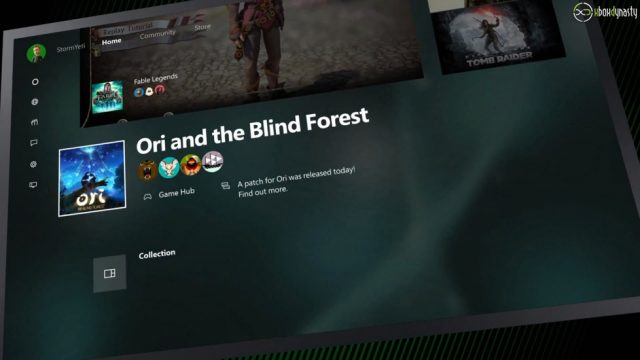




















Habs hier mal als offiziellen Request gestellt auch wenn er nicht so bald umgesetzt werden sollte, ist es doch einen Versuch wert.
Irgendwie hats den Link gekickt – Sorry https://xbox.uservoice.com/forums/251647-gaming-achievements/suggestions/10673955-bring-back-friends-leaderboard-tab-with-customiza
Hallo Leute welche Version ist den nun die Aktuellste?? Kann das jemand hier mal Posten! Vielen Dank.
Bin es grade am laden.
Ich hoffe mal auf keine Probleme, hat mich schon im Preview Program mega aufgeregt.
Mir sind bisher keine Probleme aufgetaucht hoffe da wird es sich auch nicht ändern 😀
@Lavalampe: Danke![B][/B]
Habe auch keine Probleme festgestellt bis jetzt !
Bei mir werden meine abwärtskompartiblen Spiele nicht zum Download angeboten (z.B. Just Cause 2 und Gears of War Judgement) außerdem werden die meisten meiner abwertskompartiblen Spiele von der Disk nicht als selbige erkannt (z.B. Mirrors Edge und Assassins Creed 2). nur Mass Effect und Borderlands gehen… hat wer nen Tipp wie ich dass beheben kann?
läuft alles wie am schnürchen^^
ich habe immer noch kein updaqte bkommen -.-